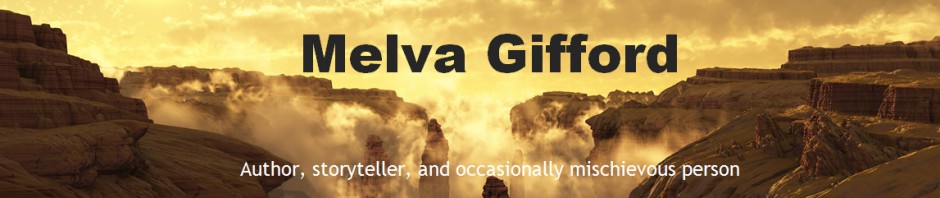Janine Bolon offered a video workshop on creating a media kit on Google drive. It was a good presentation. Any misinformation on my notes is the fault of the note taker.
Media kit needs:
- Has all info in one place of who what when where and why
- Dodmograptnc services, what is our key note address, when is your event, when are you be available. Locations. Why should people care?
- Event coordinator hyper link to the web site speaker bios, why should someone come. what will they get out of it. What are the different problem or pain points you are solving.
- Cater to audio or video files to put in your book launches. What is your ultimate goal? Need a lot of images, headshots, change up bios to different lists?
- Speakers high amount of links audio, video, show you in front of audience. Testimonials.
- Creatives make products. Authors, speakers each need presentations. Creatives may do paintings or crafts. They need media kits.
- If you make jewelry. Your kit will be around your design. Christian Deere is known as the house of the style. Your kit is your signature product and design.
- She has six kits on for each of her books
- A media kit for different workshops. Storytelling, books.
Making a Google Drive Media Kit:
Create a Document on Google drive:
- Go to your google account.
- In the top right corner and look for the box of dots. Click on that and you get to google drive. A search box brought up my previously created Google Drivel Login.
- Create a google doc by going to new and select goodgle doc.
Set up at the Titles and Headers
- At top menu bar is a title box.
- There will be a drop down box.
- Select title. It has the biggest text.
- Header 1 has the second largest text.
- Header 2 has the third biggest text.
- Some of the header 1 titles might be
- Images: pictures of yourself
- Bio:
- Awards:
- Testimonials:
- Author:
- Storyteller:
- Presenter:
- Publications:
- Blurbs / Quotes:
- Interview Questions:
- Q&A:
For images:
- You want to have different colored images. They add variety and so that the person accessing a picture has a choice.
- You will want to have images of you performing your skill.
- Select insert from the menu, then image.
- You have a choice of locations to select the image.
Table of contents:
- Once you’ve created your titles and subtitles, put your mouse under the main title.
- Go to the insert tab and insert a table of contents.
- This will permit people to jump directly to the different pages from the table of contents.
Share:
- Now you can share your media kits with specific people/emails or share a link.
- To do so, go to the top right corner.
- Hit the SHARE button.