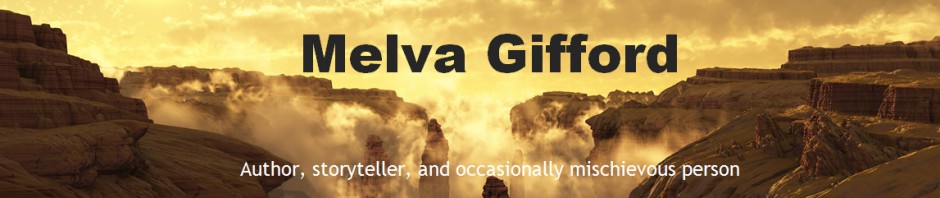These are notes from a story swap hosted by the Utah Storytellers organizing. They presented a nice presentation on how to more effectively use Zoom tools for our storytelling efforts. Any misinformation is the fault of the note taker.
As a storyteller … your audience is primarily listening.
– Need to provide engagement.
– In the past average adult has a 7 min attention span. You need to make a change every 7 min.
– With the advancements of smartphones in 2000 has 7 sec.
– See the video on Netflix the social dilemma.
- Engagement tools – Zoom tools
– Virtual backgrounds go to the menu go to video options. Curser carrot point up. (Menu) On the menu choose a virtual background. Go to the plus sign and select an image. Zoom has video clip like an aurora borealis or calm beach
- Chat windows:
– To box in chat it gives a list of everyone on the call today. Make sure you don’t send a broadcast to everyone but to concentrate on a specific person.
– A host and cohost see different options in chat than a participant. They can shut the chat down.
– Can use chat as a game. Can ask questions.
– This is a good way for group participation. You will get answers you did not expect. You need to be very precise on your question.
– Maybe choose a background and have people guess what it is.
– Swapping background provides an element of fun. Give variety. Maybe each theme can highlight a segment of a time of the presentation (mg)
– For videography purposes, it can be best to NOT do virtually.
– A “real” background is often preferred.
– Be careful of copyright. Recently on a Zoom workshop about copyright and backgrounds – so be careful!
– And quick movements mean some blurs. (Rachel)
– Many places give their virtual backgrounds and will have their name on it. Keep their names
– Recently on a Zoom workshop about copyright and backgrounds – so be careful!
– All my backgrounds came from pixabay, which allows usage Cassie
– Having a cohost is important to help address questions from the chat
- Participant window:
– Provides responses in the participant windows.
– The ‘More’ menu at the bottom gives more options like thumbs up and thumbs down.
– Is a good way to give feedback to the host.
– The invite function allows you to invite other people to this session
– Symbols next to names show camera or mute/unmuted.
Screen share:
– Top green option at top. (maybe bottom)
– When you share a screen, any items on your computer will show up.
– On the menu, see view options.
– click on annotate. Toolbar popups.
– Wheel of Names” to draw names for things.
– https://wheelofnames.com/
- Whiteboard:
– Open whiteboard. It is blank. You can draw pictures with lines. You can type in text and modify the font.
– There are six stamps.
– Eraser will let you erase items.
– There is a save option as part of the meu.
– Gotcha works on the immediate screen you are on. It’s moved to a different screen, data can be lost.
– To start whiteboard, go to share,
– You can use colors books and have people color in the picture
- Annotation:
– Practice, practice, practice!!
- Poll:
– Prepare the pole beforehand
- Other notes:
– President Cassie;
– Second Monday’s virtual meetings.
– USG has a zoom license
– Story swap moved from Feb to Nov. had less attendance. Maybe move to late spring to early summer
– USG has a membership to the Cross Roads website. It will have workbooks.
– utahstorytellingguilde. website